For novice users especially, navigating the Galaxy S23's settings and features can resemble navigating a maze. One seemingly elusive feature among the plethora of options is the power button, which turns off the device. Don't worry—switching off your Galaxy S23 is simple and can be done in a variety of ways depending on your preferences. Furthermore, the procedure is the same for all S23 models, so owners of the Galaxy S23 Plus and Galaxy S23 Ultra don't have to worry about taking extra steps to shut down their phones.
How to Use the Quick Settings Panel to Turn Off the Galaxy S23
Step 1. To access the Quick Settings Panel, if your S23 is locked, swipe down from the top of the screen. Alternatively, to access the Quick Settings menu when your phone is unlocked, swipe down with two fingers or twice with one finger.
Step 2. Choose the Power Button: Open the Quick Settings panel and find the power button at the top of the screen, sandwiched between the settings and search icons.
Step 3. Select Power Off: Pressing the power button will cause three large icons to show up, giving you the choice to turn off the phone, restart it, or place an emergency call. Double-tap "Power off" to start the shutdown procedure.
How to Use the Buttons to Turn Off the Galaxy S23
Using Side Key and Volume Down Button:
The easiest way is to press and hold both the volume down and Side key (the lock/power button) for three seconds at the same time. By doing this, you can turn off the device by bringing up the power menu.
Using Bixby:
Step 1: To access Bixby, the AI assistant on the Galaxy S23, press and hold the Side key. Give Bixby access to your phone's controls by following the on-screen instructions if you haven't already set it up.
Step 2: Ask Bixby to turn off your phone while it's open. You can say a few different things, like "power down" or "turn off my phone."
Step 3: After you do, Bixby will confirm that you truly wish to disable your S23. Your phone will shut off if you select Power off.
Step 3: After you do, Bixby will confirm that you truly wish to disable your S23. Your phone will shut off if you select Power off.
Customizing the Side Key:
Step 1: Launch the Settings app, then select "Advanced features" from the menu.Step 2: Choose the Side key tab from the Advance features menu.
Step 3: Locate the "Press and hold" menu under the Side key tab. It should be set to Wake Bixby by default, but you should choose Power off menu instead.
Step 4: After that is chosen, all you need to do is press and hold the Side key to bring up the Power off menu and turn off your phone. To switch off your S23, select Power off twice.
Using the Quick Settings panel, button combinations, or voice commands with Bixby, users can quickly shut down their Galaxy S23 by following these instructions. Furthermore, personalizing the Side key offers a practical substitute for users who would rather turn their device off with a single button.

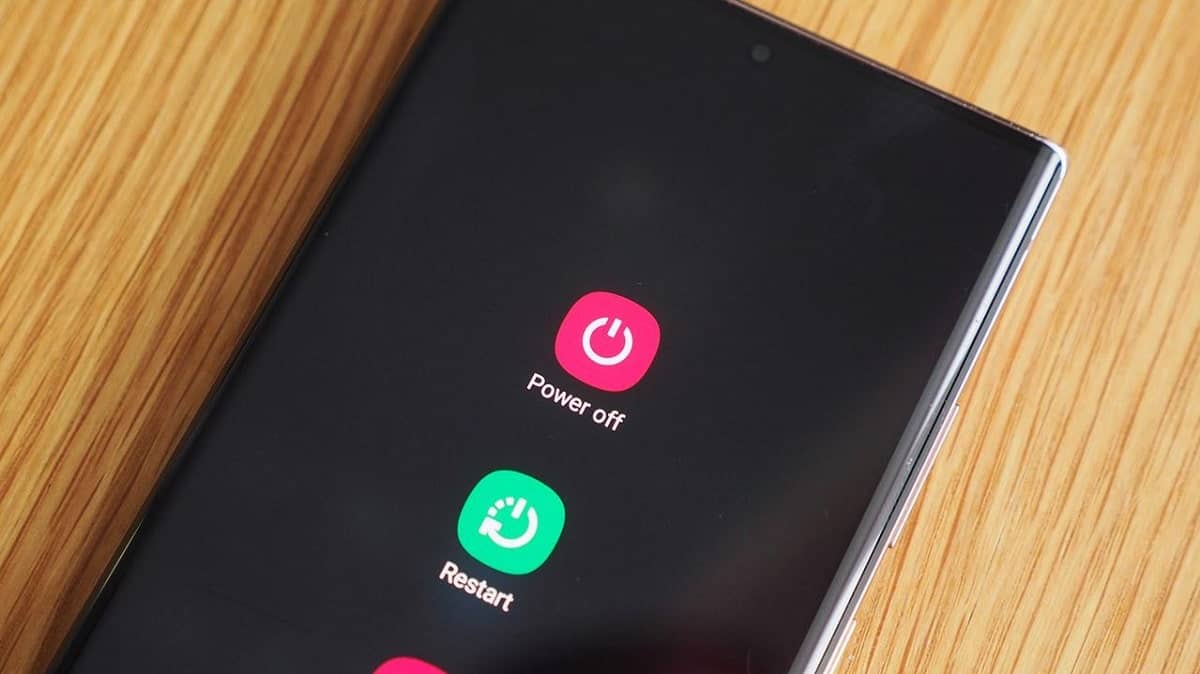
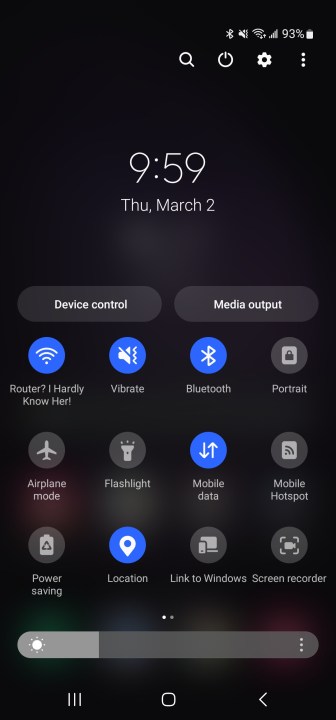
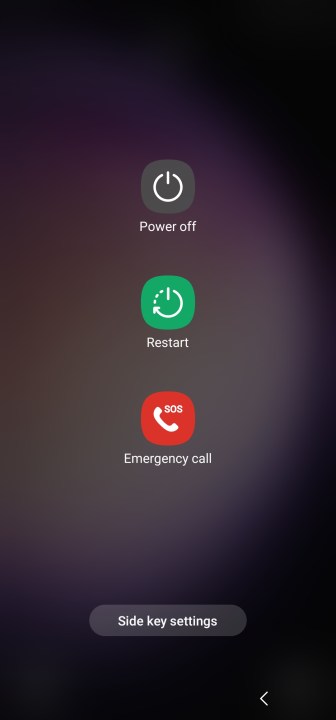

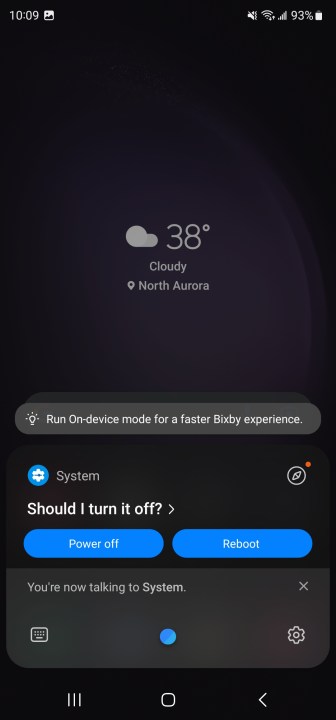
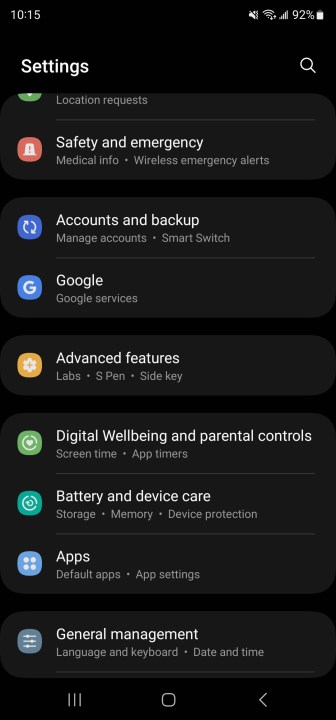
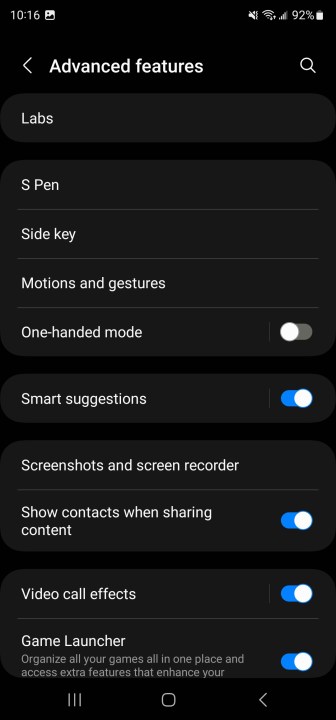
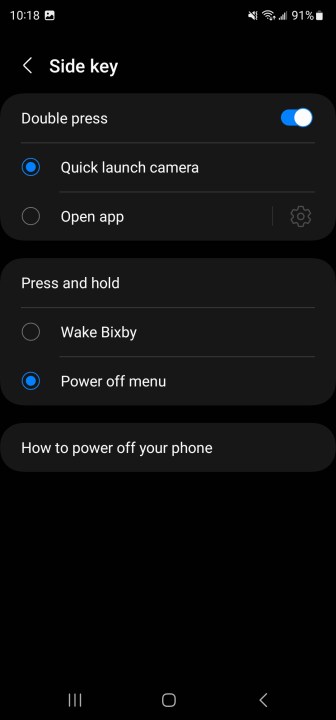
Post a Comment
0Comments